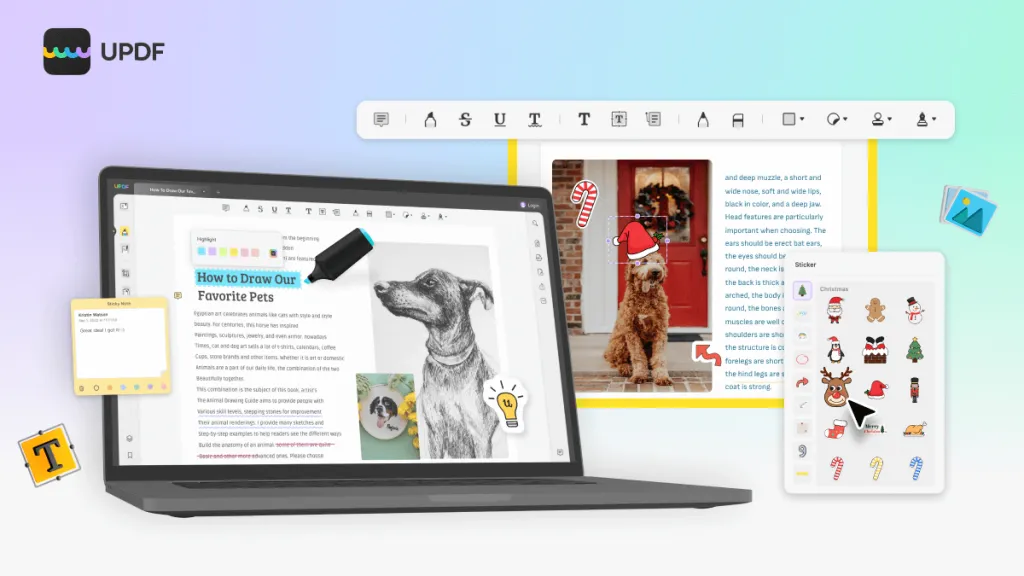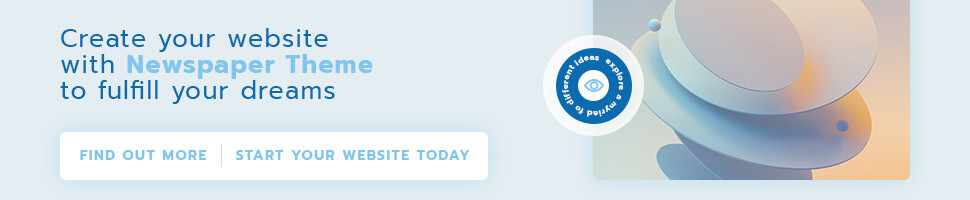Many educational institutes are now providing online education. Students and teachers from different countries collaborate and exchange knowledge. You get plentiful education by sitting at your home. Such a revolution is very advantageous because it saves time and money. Moreover, paper is used less due to the online learning system, making the system eco-friendly for the world.
The best alternative to paper in an online system is PDF because it shows compatibility with all platforms. However, it isn’t easy to annotate PDFs, but with a powerful PDF annotator like UPDF, it could be made easy. Tutors can use this tool to add comments, stamps, and much more to documents. If you are a teacher, read this article to know how UPDF is helpful to you.
Part 1: How UPDF is Helpful for Teachers?
This tool allows teachers to add remarks on the student’s assignments or test papers. The remarks can be added using sticky notes, text boxes, or callouts, and it is also convenient to highlight or underline students’ mistakes in different colors. Moreover, you can mark the completed lessons in the curriculum using the strikethrough feature.
Custom stamps can be added to the learning material which you have designed yourself. You can also add stickers to these helping notes to grab students’ attention. If you are teaching mathematics, you can use the pencil feature to illustrate different equations. In short, this world-class tool is the best helping hand for teachers to annotate PDFs.
Part 2: Instructions to Annotate Student’s Homework
You can check the following instructions to learn how to annotate PDFs with the help of this best student software:
Step 1: Import PDF in UPDF
Download and install UPDF, the complete PDF toolbox, from its official website and launch it. Access the “Open File” button and find your PDF file. After locating it, select it and tap the “Open” button. Now, click the “Comment” tool present on the left side of the screen to enable PDF annotation mode.
Step 2: Attach Stamps to the PDF File
At the top navigation bar, locate the “Stamp” icon and select the stamp from its library. If you want to add a custom stamp, choose the “Custom” option and click the “Import” button. From the new window, select the stamp and press the “Open” button. Place the stamp wherever you want, then adjust its size using its border handles.
Step 3: Add Shapes and Stickers to the PDF File
To add shapes, click the “Shape” icon and select the preferred shape. Choose the border and fill color using the “Border Color” and “Fill Color” options. You can also manage the shape opacity and border thickness. Afterward, select the area of the PDF to add the shape. Now, access the “Sticker” icon and choose the desired one. Place it on file and adjust its size by dragging its corners.
Step 4: Write Comments in a PDF File
Press the “Sticky Note” icon if you want to attach a sticky note to add a comment. Choose its color and add it to the document. Afterward, write additional information on the sticky note. You can also change its color using the options available on the note and delete it by pressing the “Delete” icon. Likewise, the comment can be added using the “Text Comment” or “Text Box” options.
Step 5: Mark the Text of the PDF
Multiple markup options are available on UPDF, which include “Underline,” “Highlight,” Strikethrough,” and “Squiggly.” If you want to strikethrough any sentence, go for the “Strikethrough” icon at the top navigation bar. Choose the color and select the text. Similarly, you can use other options. Afterward, press the “File” menu and select the “Save” option to save all the changes in the PDF.
Part 3: Other Unique Features of UPDF
After learning how to annotate PDFs, check what else this remarkable tool can do to help teachers smoothen their online teaching journey.
- Convert Research Papers: When a research paper is downloaded, it is mostly done in PDF format. With the help of UPDF, you can easily convert it to the desired format like Word, CSV, HTML or etc. It is also possible to convert such papers to PowerPoint, a suitable format for delivering lectures to students.
- Edit Curriculum Schedule: This fantastic tool allows you to edit the text, images, and other elements of curriculum files. This means you don’t have to make a new curriculum every year because you can reset the original one. Moreover, you can also adjust the header and footer of the e-book.
- Protect Private Documents: Test papers can be protected by adding a password to them. Using this intuitive tool, you can add an open document password to restrict its opening and a permission password to limit printing, editing, or copying.
- Share Lesson Plans: Using its share feature, you can also collaborate with your colleagues. You can share the annotated lesson plans via a link with just one click. The time of link expiry can also be added. If the other party prefers email collaboration, you can share the document as an attachment through email.
- Organize Instructional Materials: It is better to organize helping material properly before sending it to students. You can crop, extract, replace, or delete the pages with a breeze. Lengthy notes can be split into short chapters so students don’t feel much burden.
Part 4: Why Adobe Acrobat is Not Best for Teachers?
Adobe Acrobat is also used to annotate PDFs, but teachers prefer UPDF over it. Read the following points to know the reason behind it:
- The features of UPDF are well-organized and easy to use. However, Adobe Acrobat is complicated and requires assistance for its successful use.
- Teachers can easily afford UPDF because it provides multiple affordable subscription plans. You have to invest only once because its single license is enough for all devices.
- Adobe Acrobat has limited features, e.g., you cannot make a slideshow of your teaching lesson from it. However, such type of shortcomings is not present in UPDF.
Conclusion
Considering everything, UPDF is far better for teachers than Adobe Acrobat because it is cost-effective, feature-rich, and easy to use. You can give feedback to students, collaborate with colleagues and manage the curriculum documents efficiently. Besides that, this tool is best for making personalized documents because it allows you to add stamps. So, use this tool now to annotate PDFs.