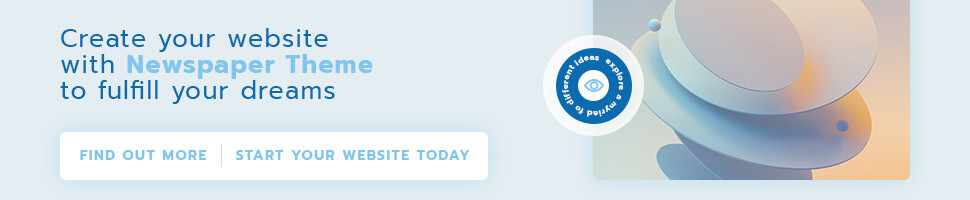SS IPTV is a free IPTV app that is a great alternative to the paid Smart IPTV app, and if you want to learn all about SS IPTV, either how it works or how to install it yourself, this article will cover everything you are looking for.
What is SS IPTV?
SS IPTV stands for Simple Smart IPTV and this app can be used to stream IPTV channels on LG, Samsung, Philips, and Sony TVs, Android devices, and Firestick, allowing users to access the content provided by their chosen IPTV operator. The most noteworthy thing about this IPTV App is that it is completely free and is a great alternative to another very popular IPTV App (Smart IPTV).
Again, SS IPTV itself does not offer streaming or IPTV services, it only allows users to access content provided by the IPTV provider. You can purchase a subscription plan from an IPTV provider, get the M3U link, and then add it to SS IPTV to stream content.
Check it out here: IPTV subscription.
Features of SS IPTV
- Completely free
- Easy to install
- Supports M3U playlists
- Support multiple language interface
- Support parental control
- Timestamp in TV guide for automatic channel change at the desired time
- Flexible appearance adjustment
- More
How to install SS IPTV on Smart TV?
This application can be used to stream IPTV channels on LG, Samsung, Philips, and Sony TVs and is installed as described below.
How to install SS IPTV on LG Smart TV?
SS IPTV can be installed on this platform from the official LG Smart World in any country.
- Open the App Store on your LG Smart TV.
- Search for SS IPTV and install it.
After completing the installation, you can set up your IPTV subscription in SS IPTV.
How to install SS IPTV on Samsung Smart TV?
The application is not available in Samsung Smart TVs App Store (Smart Hub).
You can run the app via a USB stick while the USB stick is inserted into the TV.
- Download the archive: ssiptv_orsay_usb.zip
- Unzip the content to the root folder of USB stick.
- Insert your USB stick into one of the USB ports on your TV.
For Tizen TVs (2015~2019 years of production):
- Download the archive: ssiptv_tizen_usb.zip
- Unzip the content to the root folder of USB stick.
- Insert your USB stick into one of the USB ports on your TV.
Other Smart TV installation methods
Philips: In order to launch the app, please enter app.ss-iptv.com in the browser address bar of your TV.
Sony: The application is in beta testing on Sony Smart TVs, so there is no guarantee that some features or the entire application will work. Starting with 2013 and later TVs, the app is available on Sony Smart TVs.
How to install SS IPTV on Android?
SS IPTV is the best free IPTV App for Smart TV, you can also install the app on your Android device to use it, here are the steps to install SS IPTV on your Android device.
- Go to the settings of your Android device, choose Security and enable Unknown Souces.
- Open your device’s browser and enter the following direct download link: https://www.family4kiptv.com/ssiptv/
- Follow the on-screen instructions to install the application.
That’s it, SS IPTV has been successfully installed on your Android device. If you are ready to use SS IPTV on Android, please continue reading this tutorial to learn how to set up your IPTV subscription on SS IPTV.
How to install SS IPTV on my Firestick?
Let’s be honest: SS IPTV is not in the Amazon App Store. This means that you cannot install the app directly using the standard method. You will need to use the Downloader app to load the APK file alongside.
But don’t worry. The following steps show you how to install SS IPTV on your FireStick.
- Launch your Firestick and select Settings.
- Click My Fire TV.
- Select Developer Options.
- Scroll to Applications from Unknown Sources. It is closed by default, so select it to open it.
- Go back to the home page, search for Downloader, and install the app.
- After installation, open Downloader and enter the following download link for SS IPTV Apk.
- Follow the on-screen instructions to install the application.
Next, you will be able to configure an IPTV service for SS IPTV on the Firestick.
How to configure IPTV subscription on SS IPTV App?
1- Launch SS IPTV and go to Settings.
2- Click on the Content option in the left menu.
3- Now select the “External Playlist” subscription.
4- Then select the “Add button” and enter your playlist title and link in the required fields. (M3U playlists will be found in your subscription email.)
5- Finally, click on the “Save” option. Now, your playlist will be displayed in the folder on the main screen of the application.
Family4K IPTV Quick Tip:
You can go to http://tinyurl.com and enter the M3U link in the box below to shorten it before adding it to step 4.
It’s all done and you can watch all your favorite IPTV channels and programs on SS IPTV.
SS IPTV FAQ
Is SS IPTV free?
SS IPTV is completely free to download and use.
What devices support SS IPTV?
You can use SS IPTV on Android TV Box, Android TV, Android Phone, Firestick, Samsung Smart TV, LG Smart TV, Philips Smart TV, and Sony Smart TV.
Does SS IPTV include live TV content?
SS IPTV is just an IPTV player APP, SS IPTV itself does not provide a streaming service or IPTV subscription, so you need to purchase a subscription plan from an IPTV provider, get the m3u link, and then add it to SS to stream the content.
Conclusion
SS IPTV is the best IPTV App for Smart TVs that allows users to use it for free. If you want to use your IPTV subscription on your Smart TV, SS IPTV will be the best player for you to stream your content.The premise is that you must choose the best IPTV Providers.