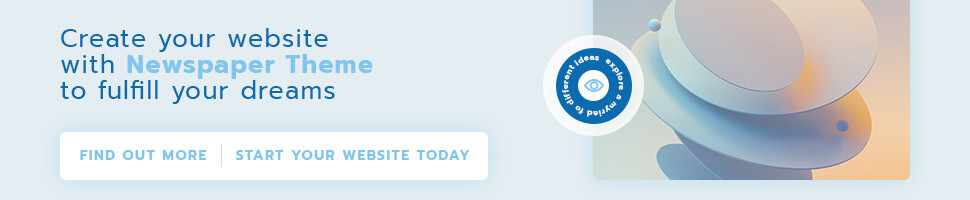As a MacBook owner, you know how important it is to keep your hardware in top condition. After all, a well-maintained laptop can last for years and save you some hefty repair costs along the way. But what do you need to look out for when it comes to repairing your device? This blog post will give you an easy-to-follow checklist of steps you should take when diagnosing and repairing your MacBook. From software upgrades to battery maintenance, we’ll cover the basics and discuss more advanced repairs as well. So if your Mac is acting up or showing signs of wear and tear, read on!
MacBook Repair Checklist
When your MacBook starts acting up, it can be frustrating trying to figure out what the problem is. To help you troubleshoot and fix your MacBook, we’ve created this handy repair checklist.
Before you start any MacBook repairs, be sure to power off your MacBook and unplug all external devices. You’ll also need a Phillips head screwdriver.
If your MacBook won’t power on, first check the MagSafe adapter to see if the LED is lit. If it’s not, try plugging it into a different power outlet. If the LED still doesn’t light up, or your MacBook only powers on for a few seconds and then shuts off again, you may need to replace the battery.
If your screen is blank or frozen, first try restarting your MacBook by holding down the power button for 10 seconds. If that doesn’t work, try force quitting any open applications by pressing Command+Option+Escape simultaneously. If neither of these solutions works, you may need to connect an external display to see if the issue is with the screen itself or with the graphics processor.
If your keyboard or trackpad isn’t working properly, restarting your MacBook may fix the issue. If that doesn’t work, try resetting the SMC (System Management Controller). To do this, shut down your MacBook and then press and hold the left Shift+Control+Option keys while
How to Know When You Need a MacBook Repair
If your MacBook isn’t working as it should, it may be time for a repair. But how can you tell if your MacBook needs a repair? Here’s a checklist to help you decide:
1. Check the battery life. If your MacBook’s battery life is shorter than it used to be, it may be time for a new battery.
2. Check the screen. If there are any cracks or other damage to the screen, it may be time for a screen replacement.
3. Check the keyboard and trackpad. If the keys on the keyboard are sticking or the trackpad isn’t working as smoothly as it used to, it may be time for a keyboard or trackpad replacement.
4. Check the ports and connectors. If any of the ports or connectors are damaged, it may be time for a port or connector replacement.
5. Check for software updates. Sometimes, simply updating your software can fix minor issues with your MacBook. So before you take it in for repairs, make sure you’re running the latest software version.
The Different Types of MacBook Repairs
There are a few different types of MacBook repairs that you may need at some point. Here is a rundown of the most common ones:
Screen Repairs: If your MacBook screen is cracked or damaged, you will need to get it repaired. This is usually done by replacing the entire screen assembly.
Battery Replacements: Over time, your MacBook’s battery will start to lose its ability to hold a charge. When this happens, you will need to get a new battery installed.
Hard Drive Replacements: If your MacBook’s hard drive fails, you will need to get it replaced. This is usually done by installing a new hard drive and then restoring your data from a backup.
Logic Board Repairs: If your MacBook’s logic board fails, you will need to get it repaired or replaced. This is usually done by replacing the entire logic board assembly.
Do-It-Yourself MacBook Repair
When it comes to MacBook repair, the best option is often to do it yourself. With the right tools and a little bit of know-how, you can save yourself a lot of money by repairing your MacBook yourself.
To start, you’ll need a few tools. A Phillips screwdriver, a putty knife, and a small flathead screwdriver will all come in handy. You’ll also need some sort of spudger tool to help you pry things open.
Once you have your tools, the first thing you’ll want to do is shut down your MacBook and unplug all the cables. Then, remove the bottom case by unscrewing the 10 screws that hold it in place.
With the bottom case off, you’ll be able to see the internals of your MacBook. Take note of where everything is so you can put it back together later.
Now, it’s time to start troubleshooting. Check for any loose screws or cables that may be causing your issue. If everything looks tight and in place, then move on to testing each component one by one.
Start with the RAM modules. Remove them from their slots and re-seat them firmly back into place. Then power on your MacBook and see if the issue persists. If not, move on to testing the hard drive next.
Again, remove any cables that are attached to it and make sure all the connections are secure before putting it back in place
How to Find a MacBook Repair Service
If your MacBook is in need of repair, it’s important to find a reputable and reliable service to get the job done right. There are a few things you can do to ensure you’re working with a qualified repair service:
-Check online reviews: A quick Google search will reveal a wealth of reviews from past customers. See what others have had to say about their experience with the repair service before entrusting them with your own device.
-Ask for recommendations: Friends, family, and co-workers who have had recent positive experiences with a MacBook repair service can be great sources of information and referrals.
-Do your research: Once you’ve narrowed down your options, take some time to research each repair service. Make sure they have the experience and qualifications necessary to work on your specific model of MacBook.
By following these steps, you can be confident you’re choosing a qualified MacBook repair service that will get your device back up and running like new in no time.
Conclusion
We hope this MacBook repair checklist has given you a better understanding of the steps and processes involved with repairing your beloved laptop. With the proper information, tools, and supplies at hand, you will be able to diagnose any problem easily and get back to having one of the best pieces of technology around. If you don’t feel comfortable working on it yourself or if you need additional help, consider taking your device to an Apple Care center for professional advice and repairs.